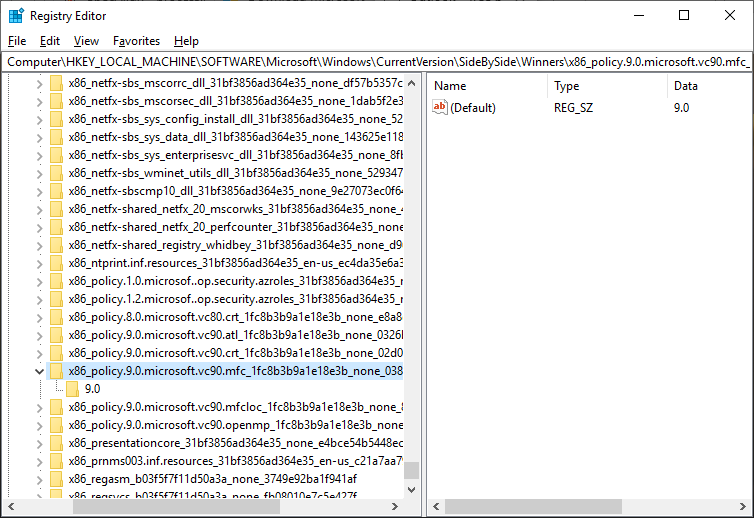Personal Log 2020-11-17
I was attempting to install SpecAlign onto my personal computer. The software installer was downloaded from this link.
I ran the installer (SpecAlign_2.4.1_setup.exe) using the default settings. During installation, I got the following error message:
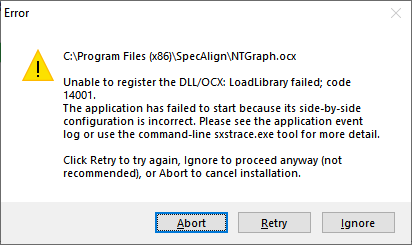
C:\Program Files (x86)\SpecAlign\NTGraph.ocx
Unable to register the DLL/OCX: LoadLibrary failed; code 14001.
The application has failed to start because its side-by-side configuration is incorrect. Please see the application event log or use the command-line sxstrace.exe tool for more detail.
Click Retry to try again, Ignore to proceed anyway (not recommended), or Abort to cancel installation.
I used the Retry option, which produced the same error message. After choosing the Ignore option, the files were extracted to the installation folder, but running the main executable produced a similar error message.
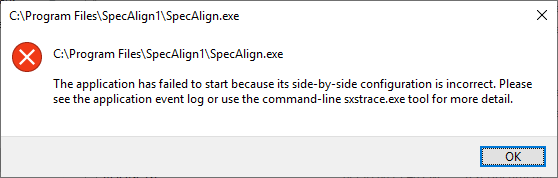
I did some research on the error message, including running the sxstrace tool. Here is a link to Microsoft's documentation for this tool.
For example, here are the steps I followed to generate a logfile:
sxstrace trace -logfile:sxstrace.etl
sxstrace parse -logfile:sxstrace.etl -outfile:sxstrace.txt
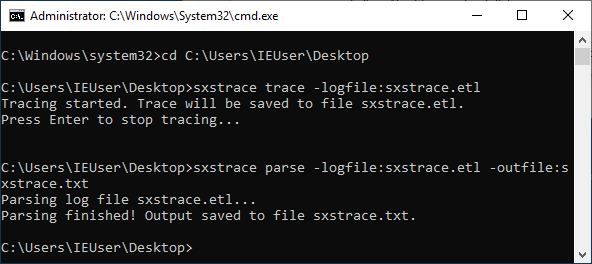
I did some more research and found a YouTube video. In the video, the presenter described how to locate the registry keys that may be causing problems. For reference, they are here:
Computer\HKEY_LOCAL_MACHINE\SOFTWARE\Microsoft\Windows\CurrentVersion\SideBySide\Winners
There is a group of keys that look like the following:
x86_policy.9.0.microsoft.vc90.crt...
I noticed that the presenter had many similar x86_policy keys that were not present on my machine. In particular, I was missing a key that contained "mfc", which had been mentioned in the logfile generated with the sxstrace tool.
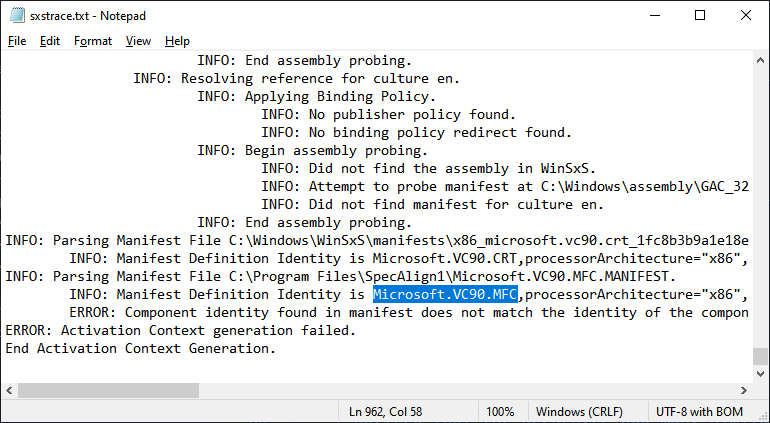
ERROR: Component identity found in manifest does not match the identity of the component requested. Reference is Microsoft.VC90.MFC,processorArchitecture="x86"...
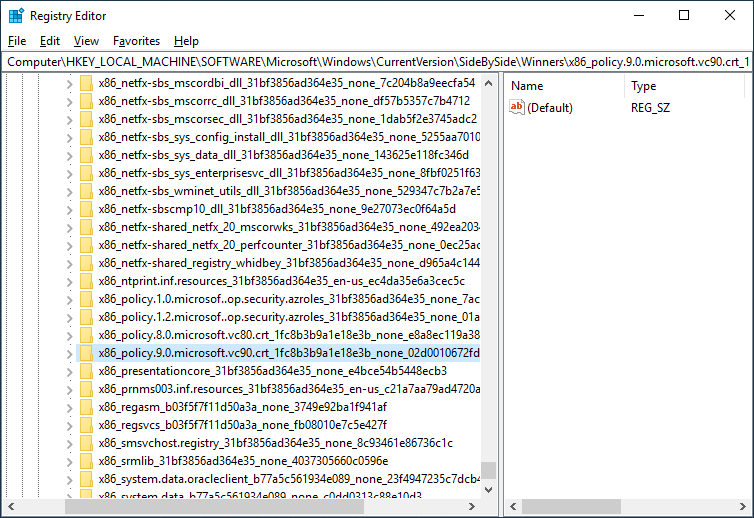
The next part of the video said to check the versions of Microsoft's C++ Redistributable files and install them as necessary. In my case, I checked the broken installation of SpecAlign and found that it was last updated in 2009.
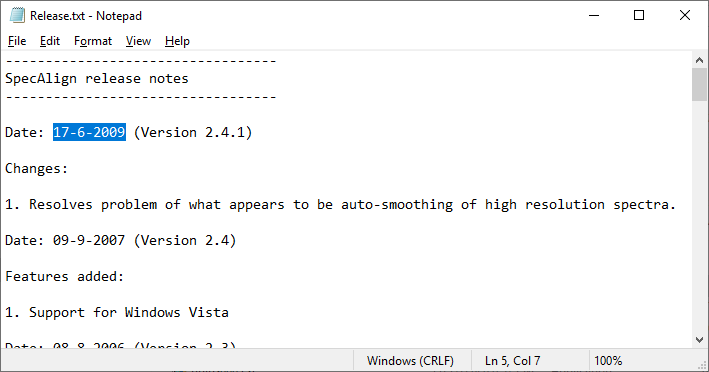
I did a search for Microsoft C++ Redistributables 2008 and downloaded the installer from this link.
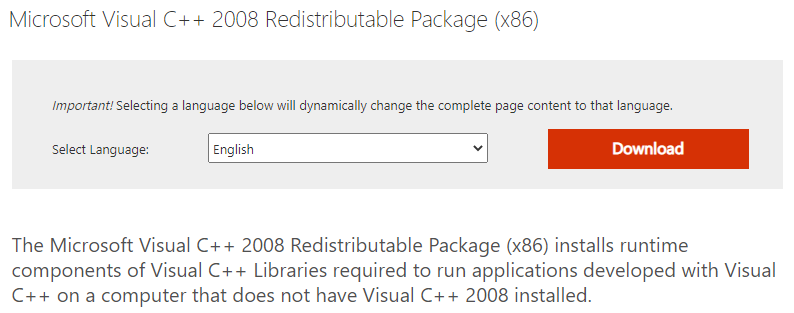
I ran the installer (vcredist_x86.exe), and then I was able to install and run the SpecAlign program without errors.
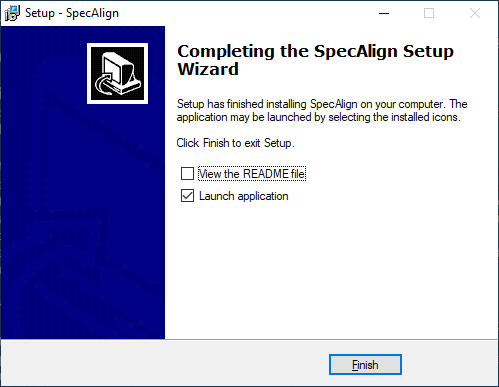
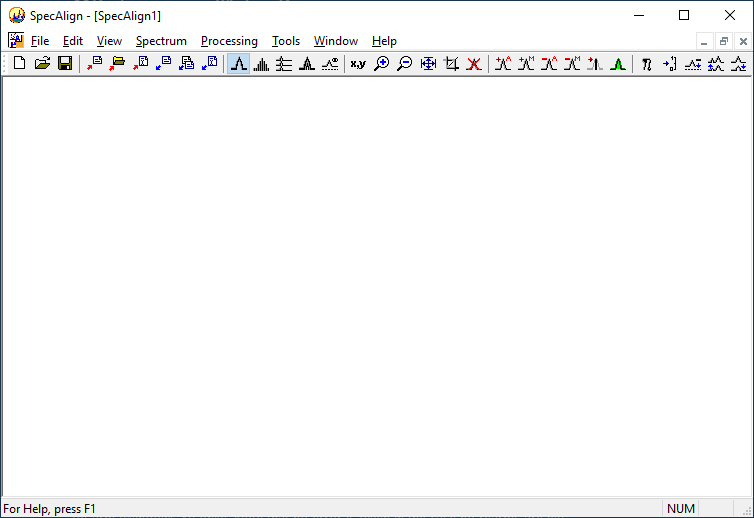
I checked the registry to see what keys were added. The mfc key that was missing previously was now present.